This article mentions how to set up eclipse for the work with the crossplatform game framework PlayN and also how to import and run the showcases.
I decided to write this article since the Getting Started guide on http://code.google.com/p/playn/wiki/GettingStarted is pretty short and some points were not quite clear to me as I was trying to set up Eclipse with PlayN. So I hope this guide will be helpful for you.
Some Information about my System :
Another plugin you need is the native-dependency-plugin, to install it do the following:
I decided to write this article since the Getting Started guide on http://code.google.com/p/playn/wiki/GettingStarted is pretty short and some points were not quite clear to me as I was trying to set up Eclipse with PlayN. So I hope this guide will be helpful for you.
Some Information about my System :
- OS: Ubuntu 12.04 LTS
- Java: Open JDK 1.6
- Eclipse Indigo
What is not covered in this article?
Above all I was interested in the java, flash and html 5 functionality of PlayN. So I didn't test the ios and android targets. I your main interest lies in the mobile targets maybe this may be the wrong place for you.
Set Up Maven Plugin
- First of all you need to install the Maven Plugin: therefore click on Help -> Install New Software and type "maven" , the screen should look like this:
- Select the item as shown in the picture, agree to install unsigned content if you'll be asked
- In Eclipse click on: Help->Install New Software->Add (upper right corner)
- The add "http://mavennatives.googlecode.com/svn/eclipse-update/" as new update site
- install the plugin (accept to install unsigned content)
- Now we are done with the maven installation
Download and import the PlayN showcases
To download the showcases you need to install git.
- For debian based linux systems you just type "sudo apt-get install git" in the terminal
- A detailed installation description for other operating systems can be found under http://git-scm.com/book/en/Getting-Started-Installing-Git
When the git installation was successful, we can checkout the showcases
- Open a terminal (should also work on windows similarly) and cd to your eclipse workspace you want the showcases to be in
- type : "git clone https://code.google.com/p/playn-samples"
If the download completed successfully there should be a directory named "playn-samples" and we can now import the samples in eclipse:
- In eclipse: click on File->Import..
- Choose "Existing Maven Projects" and click on next
- In the next screen click on "Browse" and browse to the previously mentioned "playn-samples" folder, select the subfolder "showcase" then on "ok" and on "Next" (later you can also try other samples from the "playn-samples" folder the same way)
- After this you see a summary of the required maven-plugins and eclipse tells you that one of them is missing (I wasn't able to find a way to resolve it). So we just click on "Finish".
- If all went right you should now see a bunch of new projects named "playn-showcase-x"
Run the showcases
- To run the showcases right click on playn-showcase->Run As -> maven install, As result the following should appear:
If you want to run the html version of the showcase
- Previously make sure that the port 8080 is not already being used.
- right click on playn-showcase-html->Run As -> maven install
- Open a browser and type http://localhost:8080, now you should see the same menu and be able to play the samples
Notes
- I haven't tried the android and ios targets
- The flash target is not compiling (I will update the post when I have figured out what the problem is)
- If you want to change the default port for the html target, just change the jetty-plugin configuration in pom.xml of the xx-html project to this:
org.mortbay.jetty
jetty-maven-plugin
8.0.0.v20110901
${project.basedir}/target/${project.artifactId}-${project.version}
8181
test-html
integration-test
run-exploded
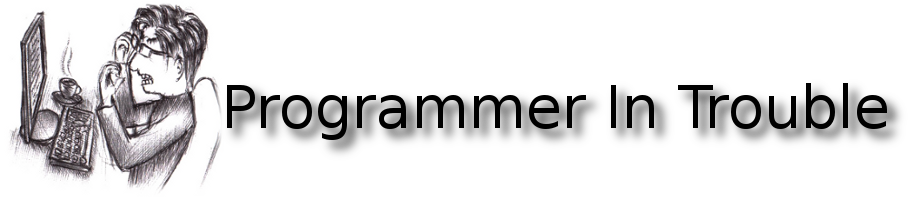








No comments:
Post a Comment